今天提交代码到Github的时候,突然发现不能提交了;即使输入了自己的用户名和密码后,还是提示报错:Support for password authentication was removed. Please use a personal access token instead;
最后才发现,原来Github从2021年8月13号开始,废除了使用密码登录,而是使用个人Token进行登录!
解决Github突然不支持密码访问的问题
关于Github废除个人密码登录,使用个人Token登录的文章:
From August 13, 2021, github is longer accept account passwords when authenticating Git operations.
You need to add PAT (Personal Access Token) instead, you can follow the below method to add PFA on your system!
下面主要来说一下如何解决;
在Github创建个人Token
打开Github,点击右上角的头像 => Settings => Developer Settings => Personal Access Token => Generate New Token;
此时会让你重新登录,以打开Github的Root模式;
输入密码后,可以创建个人Token;
填写Token名称,并选择你所需要的权限和Token有效期,点击创建,即可生成一个Token(类似于:ghp_sFhFsSHhTzMDreGRLjmks44zuzgthdvfsrta);
我们需要记下这个Token,后面会用到,并且这个Token只会出现这一次!
在操作系统添加个人Token配置
Windows OS
控制面板 => 凭据管理器 => Windows凭据;
也可以直接通过开始菜单查找
凭据管理器;
查看是否存在 git:https://github.com凭据,不存在则创建:
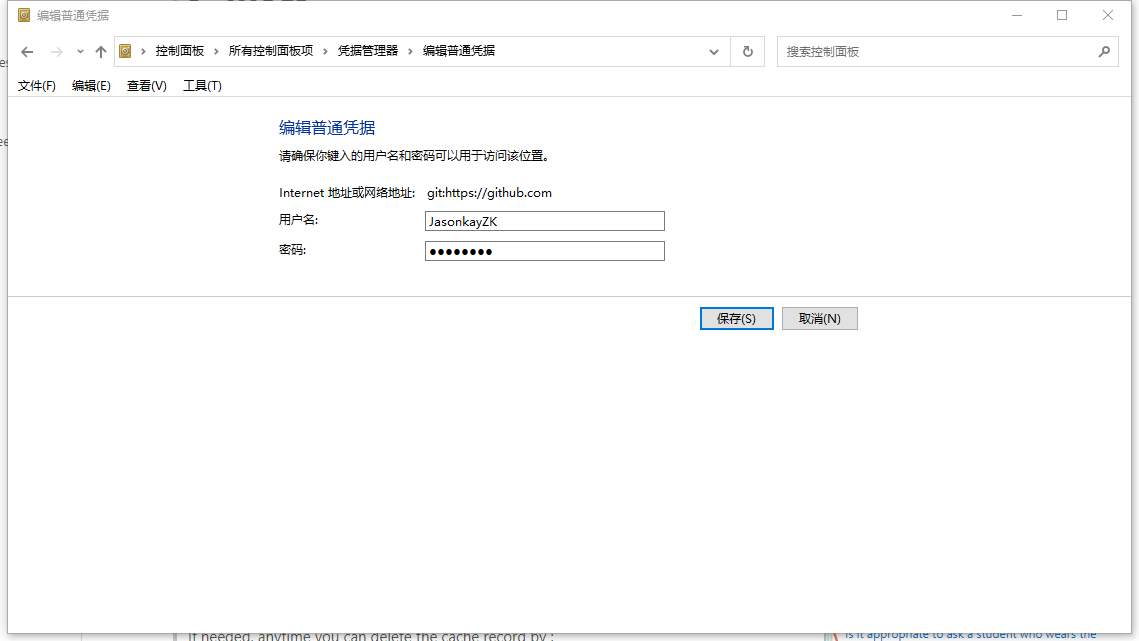
用户名为你Github的用户名,密码修改为刚刚创建的个人Token!
完成!
MAC OS
使用Command + 空格打开Spotlight搜索:钥匙串访问或者Keychain access打开钥匙串访问;
找到github.com,修改密码为个人Token;
完成!
Linux based OS
在Linux下,先配置全局的Git的用户名和邮箱:
$ git config --global user.name ""
$ git config --global user.email ""
$ git config -l随后,使用Git拉取Github下任意仓库:
$ git clone https://github.com/YOUR-USERNAME/YOUR-REPOSITORY
> Cloning into `Spoon-Knife`...
$ Userame for 'https://github.com' : username
$ Password for 'https://github.com' : give your personal access token here # 你的个人Toekn!创建Token的缓存:
$ git config --global credential.helper cache删除本地Git缓存(如果你有需要):
git config --global --unset credential.helper
附录
文章参考:
- https://github.blog/2020-12-15-token-authentication-requirements-for-git-operations/
- https://stackoverflow.com/questions/68775869/support-for-password-authentication-was-removed-please-use-a-personal-access-to
